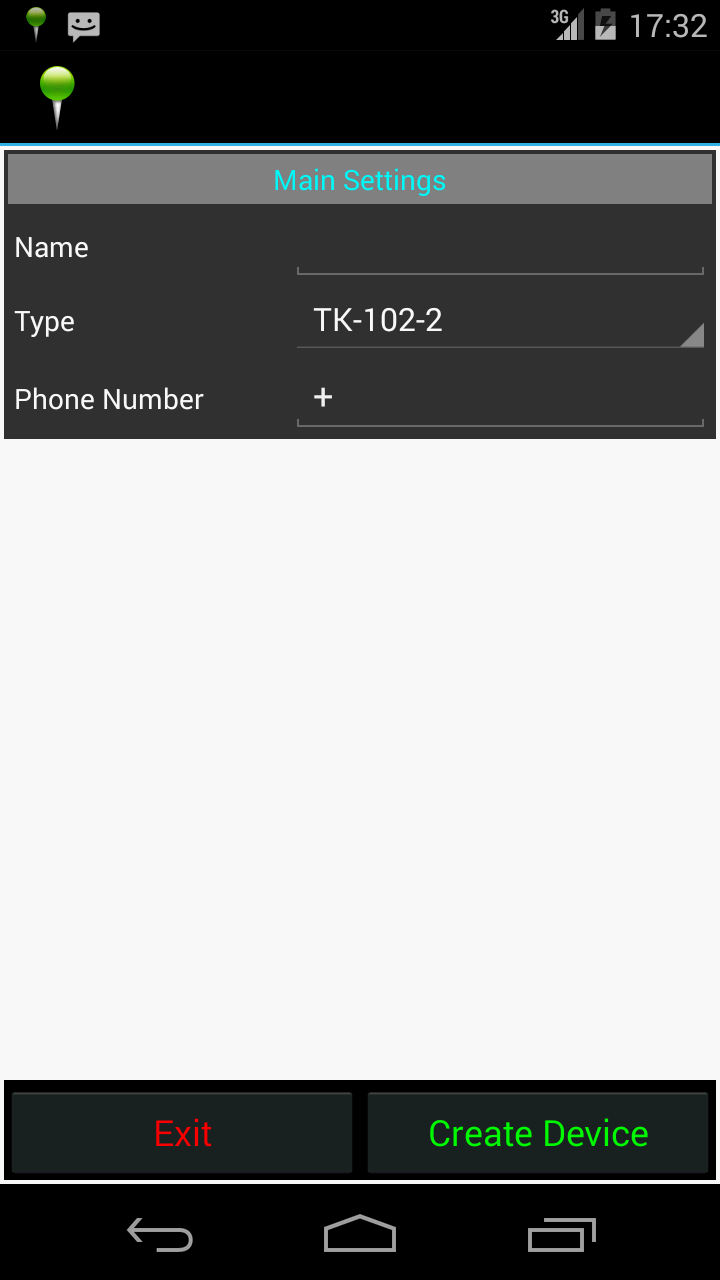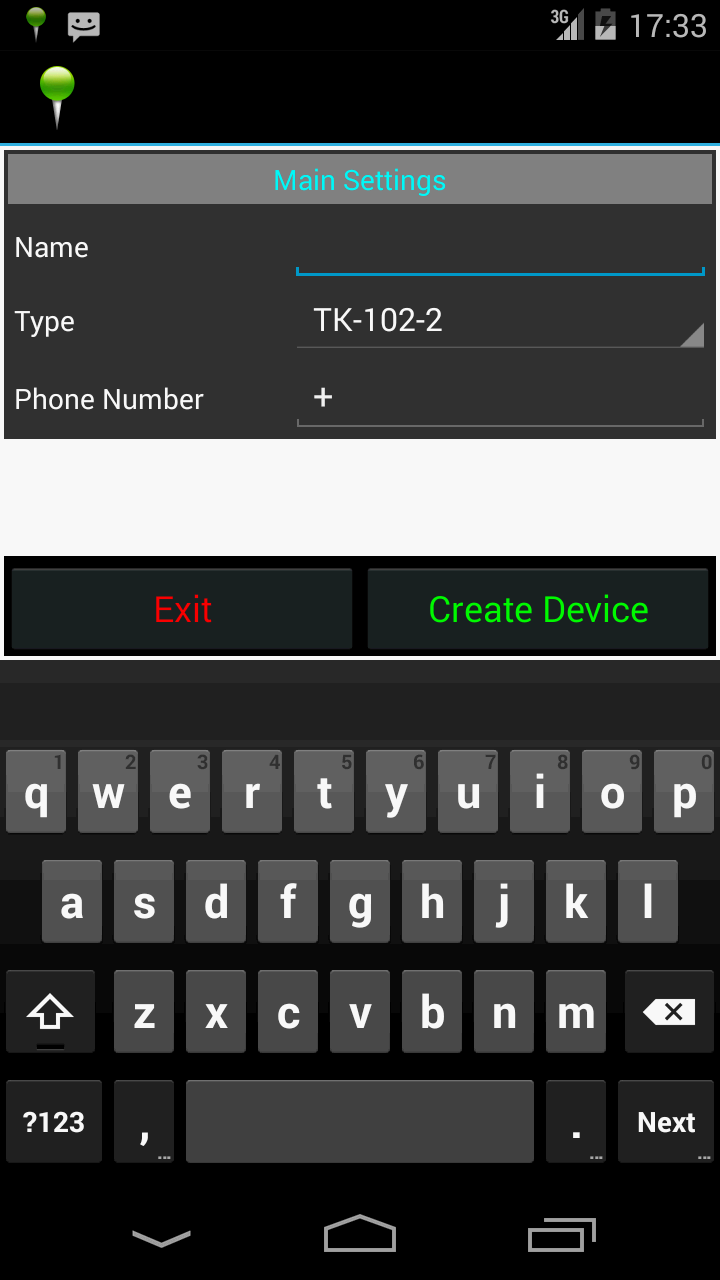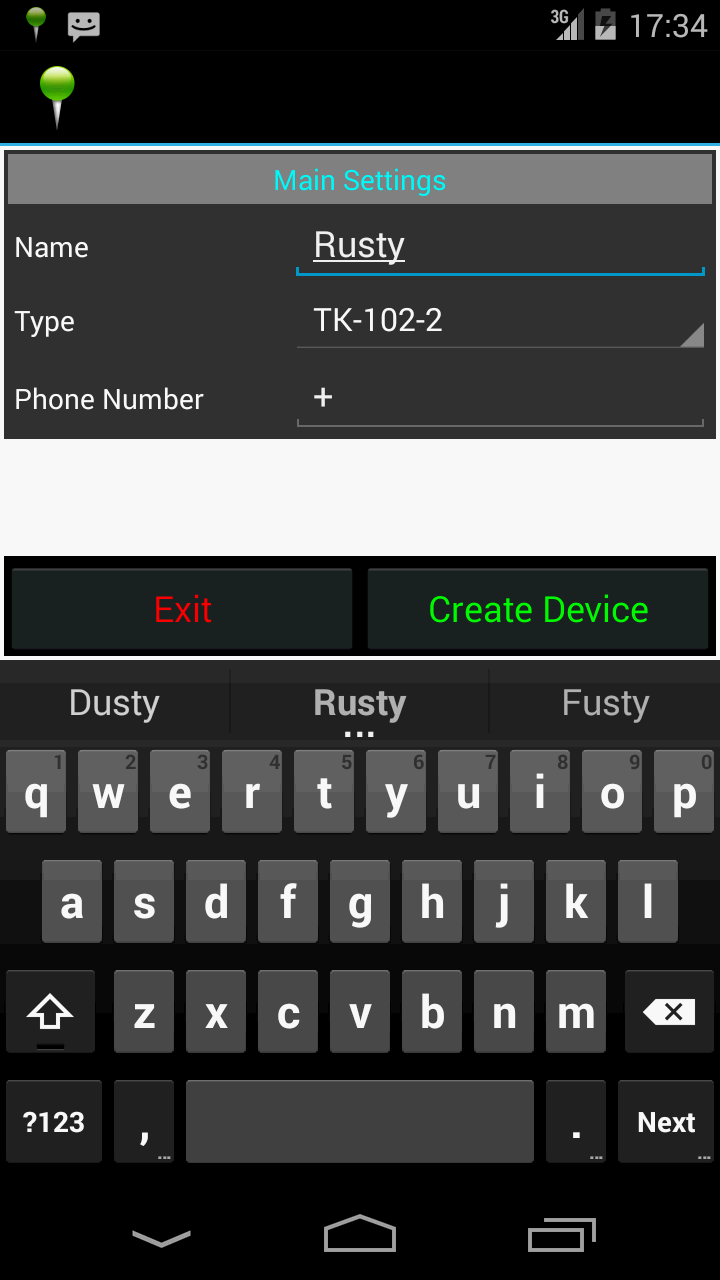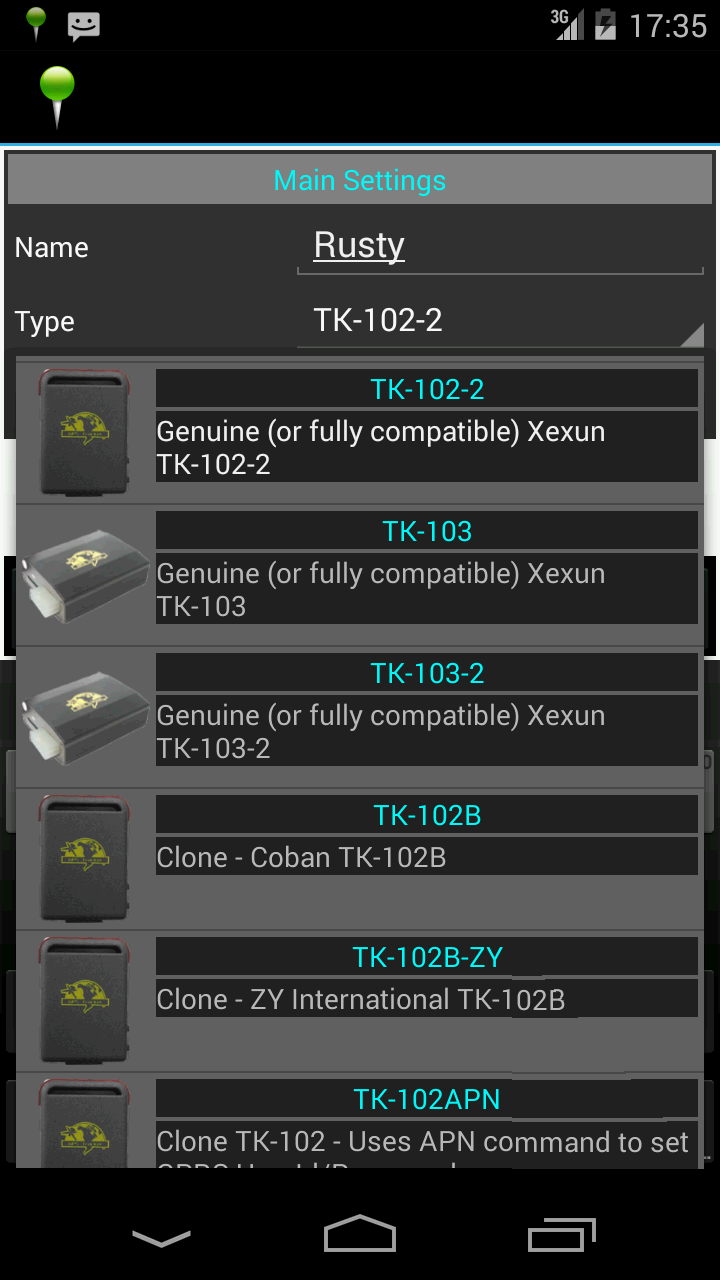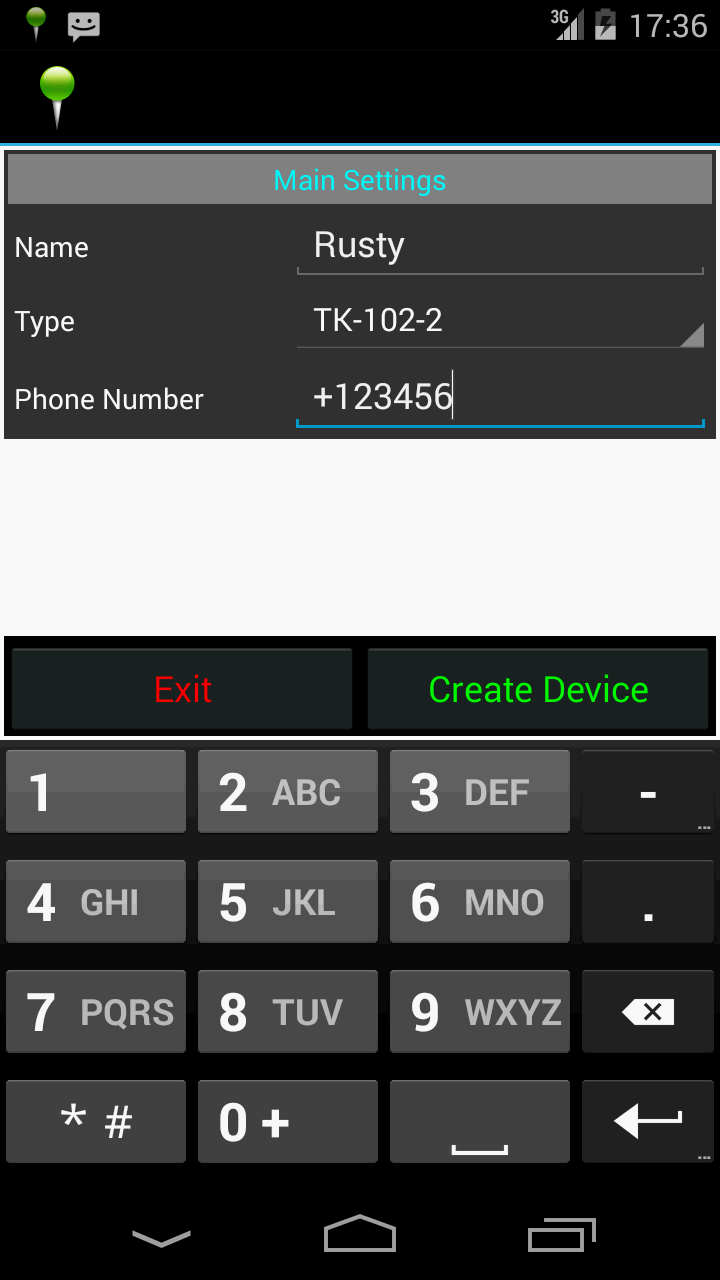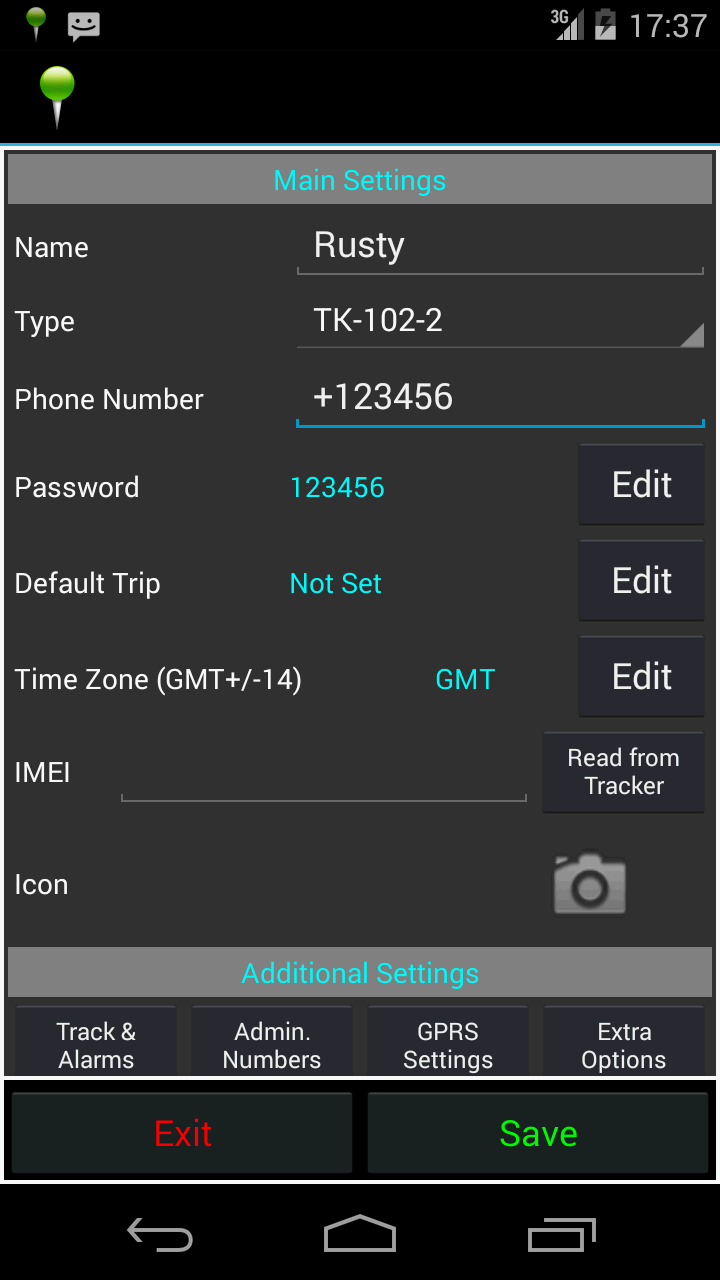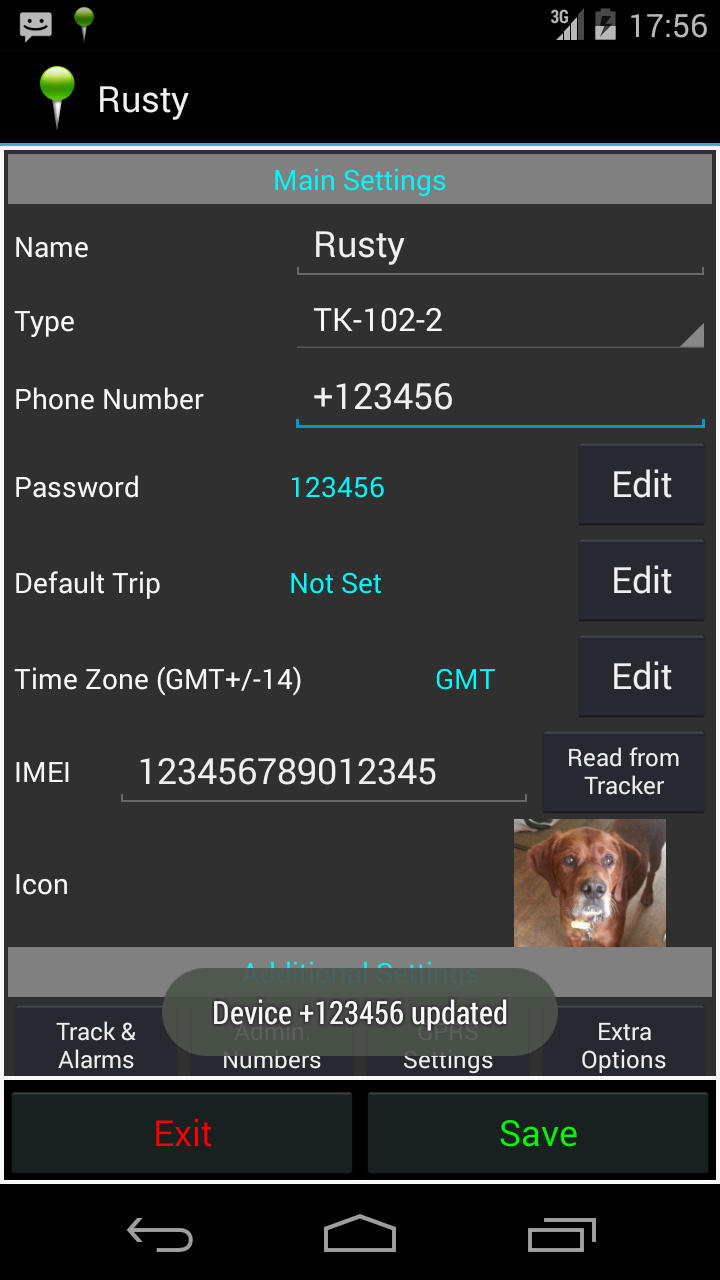-
First ensure your TK Tracker has a valid SIM with sufficient credit and is powered up and working.
-
Start the TKMon application and with the main Track Tab active press the Menu button on your phone and select New Device from the menu. This will display the main tracker editing screen.
-
Enter a Name for your Tracker – this can be any normal alphanumeric text entry
-
Select the Type of Tracker from the drop down box. (For more information on the tracker types and commands please see here)
-
Enter the Phone Number of your Tracker including, if possible, the international dialing code (E.g. UK phone number 01234 567890 should be entered as +441234567890). TKMon is configured to use the international form by default as this will ensure that the tracker will work in any region. If your cellular carrier prevents the use of international codes then please set the 'Allow no International Code' in Application Settings and then enter the number in national format.
-
Press Create Device and the Tracker will be configured in the application database.
-
Additional device settings will now be visible.
-
If the Tracker has the default password or has been initialized (begin+password) then the Password will already be set to 123456 and should not need changing at this time. If your Tracker has had its password changed previously then select Edit password and change the password in TKMon to match the Tracker using the Database Only option
-
Select the Extra Options button under Additional Settings at the bottom of the screen for additional options (including Clone device settings). Select the appropriate options for your Tracker (check your user documentation) and press Save.
-
You may optionally add a picture to associate with this Tracker by tapping the icon and selecting from any pictures on your phone. You can also change the Time Zone and enter or request the imei if you wish. Remember to press Save to keep any additional changes.
-
Press the Back button on your phone to return to the main Track screen.
-
Your configured Tracker's Name, Number, & Icon (if set) should now be displayed.
-
Press the Update Position button and wait for the call to be made and cut off. Within a couple of minutes you should see the screen update with the received tracking information. If you press the Map Tab then it will show your Tracker position as a pin on the map.
That’s it! – you can now experiment with the other settings and should probably change the password once you are happy that everything is working properly.
Note: TKMon may be moved to, and run from, the SD Card in order to reduce the amount of phone memory it consumes. If you do this however, it will not be able to re-start automatically when your phone re-boots. This may mean that you miss important messages from your Tracker. TKMon uses virtually no CPU etc. while it is running in the background and as such we recommend that you run TKMon from the Phone memory whenever possible.